
Don’t worry, providing training is actually less expensive than getting fined or sued.

We know, as a leader or manager, you are juggling multiple priorities and worry constantly that you don’t have the time to create and deliver training for your staff. Let a team of experts help you take care of all the required government training so you can concentrate on running your business.
Our award-winning team has been writing training courses for over 20 years. These are some of the companies we have worked with.



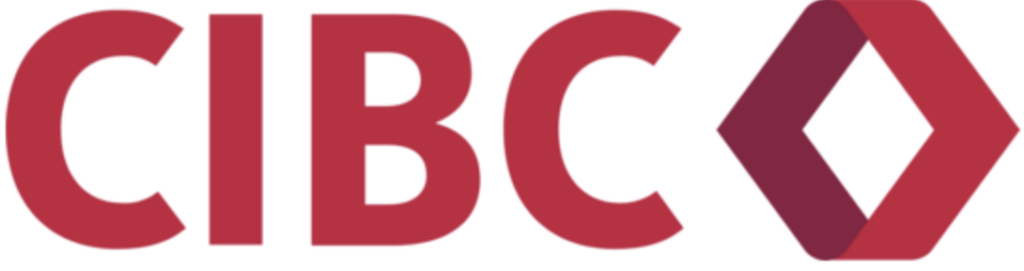

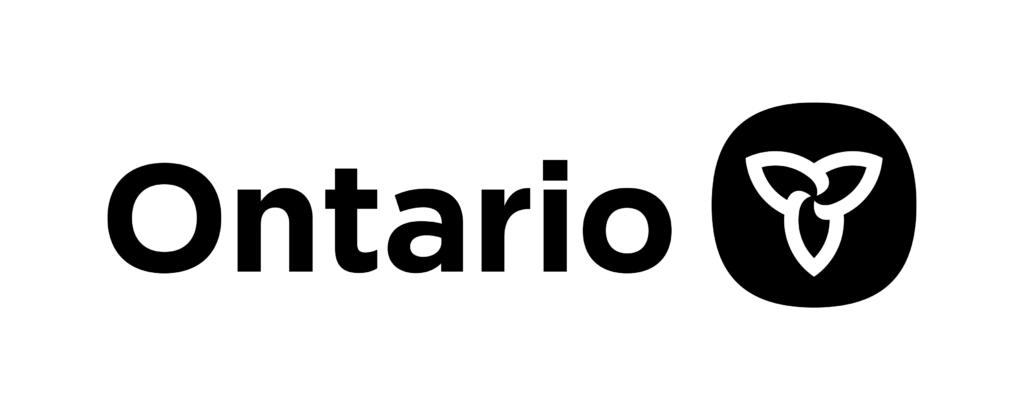
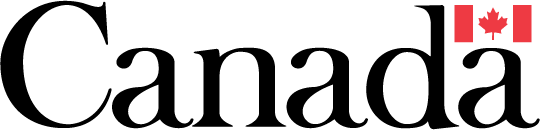







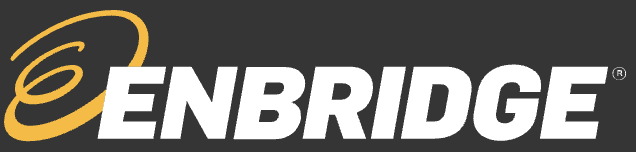
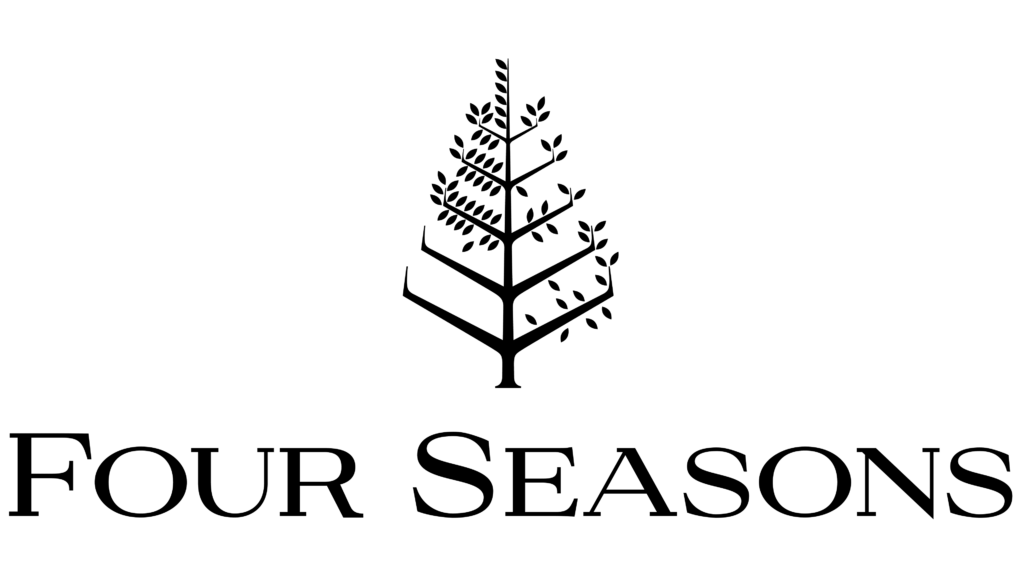



We’re proud to share that Jennifer Wu, Founder and CEO of Empower Learning Solutions, has been recognized by HRD Canada as one of the Elite Women in HR for 2025!
This national honour celebrates Jennifer’s leadership, innovation, and unwavering commitment to empowering workplaces through accessible, high-quality training. Her recognition reflects our mission to help Ontario’s businesses and government organizations build safer, stronger, and more inclusive workplaces through continuous learning.


You can upsize your package to match your staffing needs.
Sign up today and receive introductory pricing for your first 12 months (monthly subscribers) or first year (annual subscribers).
* Course list is subject to change without notice.



See why so many managers and leaders trust Empower Learning Solutions to make compliance simple, affordable, and stress-free!
Keeping up with mandatory training can be overwhelming—but it doesn’t have to be.
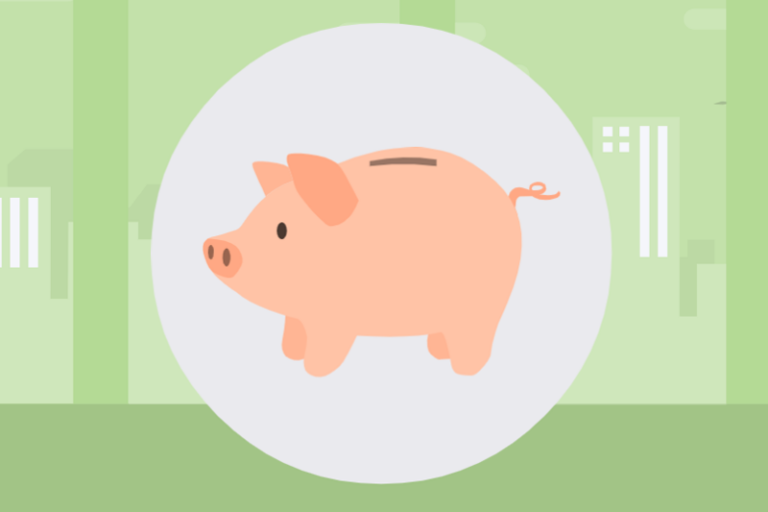
Access all the mandatory online courses for as little as $1.85 per employee.
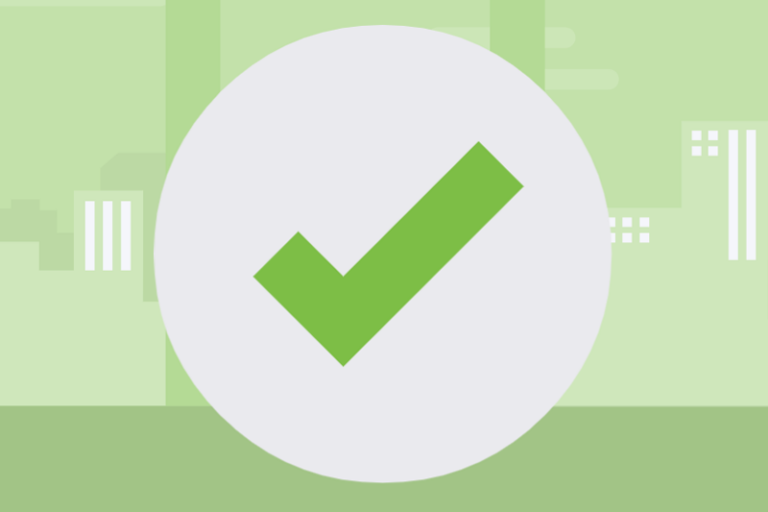
Employee progress is tracked. Certificates of completion included.
Courses are kept up-to-date.
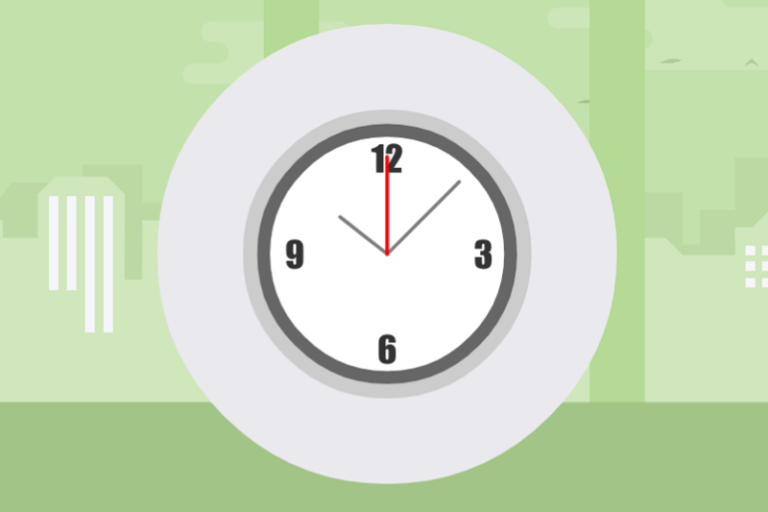
Get trained 24/7, anywhere. Each course can be done in 20-25 minutes.

Trusted partner of the Canadian Women’s Chamber of Commerce
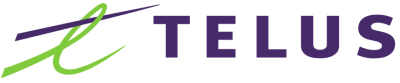
TELUS is a proud supporter of Canadian business, Empower Learning Solutions
Subscribe to receive email updates on new courses or promotions. Opt-out at any time.
We will not sell your information or our list.
Did you know? Business owners in Canada are legally required required to have a Workplace Harassment and Violence Policy.
We make it easy! Download a FREE template to create your Workplace Harassment and Violence Policy today!